Prosim Intercom
33. May 2020 by Peter
This is going to be a very long post. It’s mainly a guide for people who want to use the Prosim Audio program for intercom and communication with vPilot and VATSIM.
The good thing about the Prosim intercom system is that of the software based where as my old system was hardware-based. Hardware means a lot of wires and a of wires can result a lot of noise and loss of quality, whereas with software you get a much better sound.
It took me some days to set up the intercom system and so here is a guide of how I did. I hope that could be of help to other people using Prosim and wanting to try out the intercom system It’s a bit of a long read. There is a video that covers the same. But if you want making attempting an intercom it might be worth just going through this page.
Read below or watch this marathon video (28 minutes)
Setting up Prosim Intercom
You must focus on 5 things:
* Configure sound devices
* Configure Prosim Audio
* Setting up Prosim Audio
* Setup Prosim Audio
* Configure Prosim
Configure sound devices
For each input output you have connected to your computers you need a separate soundcard. Your computer already comes with one sound card (The jack plugs on the front/back of your computer). If you want additional things connected to the computer, you need additional soundcards. They are pretty easy to find on eBay just search for USB soundcard and they should be around $5 each. So if you have a headset and the handheld microphone connected to my computer you need at least one USB soundcard.
In case you already use the speakers on you computer, you of course then will need two usb soundcards. One for your headset and one for your handheld mic.
Also native that a USB headset acts like a soundcard on its own.
Configure Prosim Audio
Once your units are connected it is time to configure Prosim Audio.
In the config-tab you must select which audio units are in use and what is attached to that unit. On my two computers it looks like this:
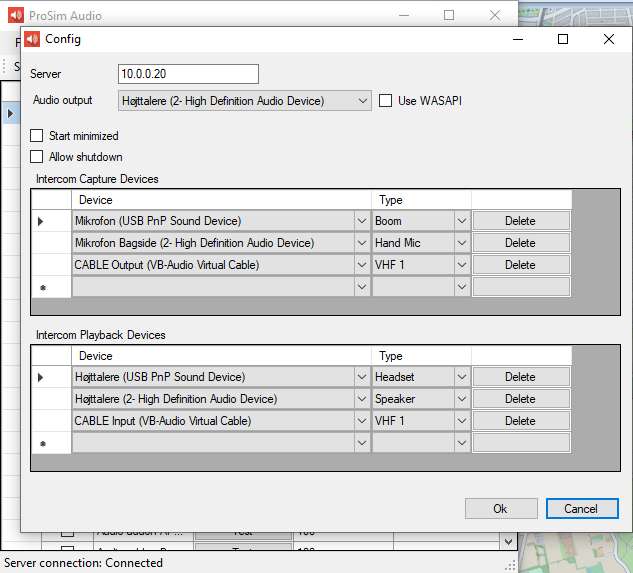
On the first officer side you can see I have a headset connected via USB sound card and a handheld microphone connected directly to the computer. On the captains side I also have a headset and a handheld microphone so for that part of the configuration is the same – except for that VB-calbe. That is covered in the section “Connecting to VATSIM”
Once you have connected everything you can test your set up on that specific computer by pushing the intercom test button this will allow you to listen to input from all the microphone is connected to that computer. This could be a good source for trials and errors to begin with so that you are absolutely sure that one computer is working properly.
Setting up Prosim Audio
Then it’s time to start configuring Prosim Audio. You need one instance of Prosim Audio for each side of your cockpit. As you are making an intercom I guess you have at least two sides – Captain and First Officer. In that case you need 2 instances of Prosim Audio. I recommend that you have 1 instance on each computer. So if you have captain side and the first officer side. I recommend you use 2 computers
On each computer you click which station this instance of Prosim Audio belongs to / What signal is being transmitted. This is done on the first three lines. You can choose between Captain NAV / First Officer NAV / observer NAV.
On the lines below you click what sources do you want to listen to – not what is transmitted to the intercom system! In the pictures below I’m listening to both captain and first officer headset and handheld microphone. That means that the captain is actually hearing himself in the head said when he speaks into the boom microphone. Of course at some point you should unclick the CPT boom + handheld on the captains side and vise versa for the F/O side. Apart from that the set up is pretty straightforward.
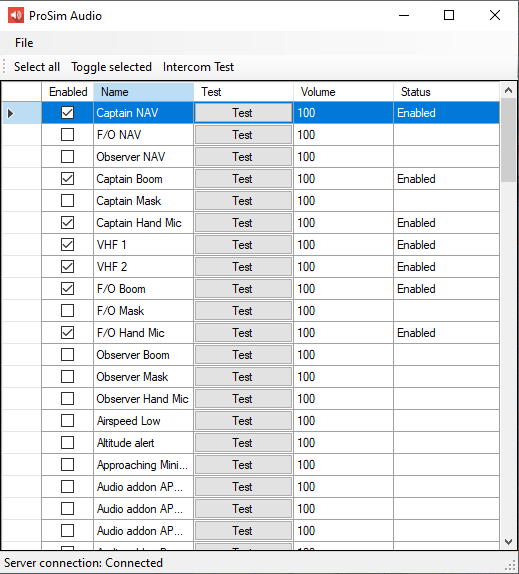
Prosim configuration
Now turning to the Prosim configuration there is a few things that you need to configure.
You need to configure the push to talk button is both for the radio on the yoke and for the handheld microphone. There is also a ptt switch called “IC”. This is Push-to-talk switch intercom. You can choose to set them as [always on]. If you do so “Hot Mike” which means that whatever is said in the headset is always transmitted to the other part. If you choose to configure the IC switch then you need to push that switch in the cockpit in order to transmit a signal to the other person in the cockpit.
That is it. No more configuration needed. 🙂
If you have Audio Selector Panels (ASP) in your pedestal you should make sure the ASP is properly configured.
I do not have an ASP so I have configured a few additional switches in Prosim. The mosAimportant one is the “Normal” switch. You should set it to [Always on] in the prosim Configuration. Just search for “Normal” if you do not have an audio selector panel.
If you want to use speakers you need to configure the speaker button on the audio select panel. Be aware that the speaker button not is incorporated in the app Prosim Panel, so you need to find a switch in your cockpit or just set it to [always on]. That will give you the ATC in the speakers in the cockpit.
Connecting to VATSIM / External ATC chatter
If you use VATSIM you also need to install something called a virtual cable. It can be downloaded of the interwebs. Just Google it. I found a donationware version called VB-calbe. Once installed it acts like an audio cable input/output inside your computer.
In the captains instance of Prosim Audio open the configuration and add VHF1 in both input and output. As device select the virtual cable.
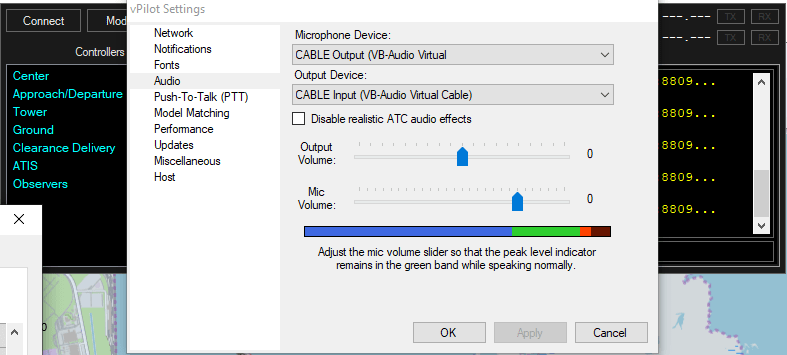
In order to use the intercom with vPilot you must also configure the audio in vPilot. It must be set with the virtual cable. This way the signal from / to vPilot is transferred via the virtual cable to/from the VHF1 radio in Prosim.
Now you are almost ready in order to listen to the air-traffic controller you need to select VHF1 on your audio select panel.
Done!
It took a lot of time for me to figure out how to do this. It’s actually not that difficult once you understand the logic. But it’s a steep learning curve to begin with
I really hope this guide could be of help to you.

Hi Peter,
That was great read! Will follow along for my sim. I hope this find sd you well.
Thank you for a thorough tutorial, it’s really appreciated when there’s no real official documentation. If you don’t mind, I’d like to hear your opinion on a few issues I’ve had.
I totally understand if you don’t have time for this, and in that case I just want to say that I really appreciate both the written guide and the long video you made for it. Thank you!
— — —
I’m working on a similar cockpit and we’re trying to get this to work – with some varying results.
Our build features three computers – one for each pilot (running Prosim Audio like you do for your F/O side) and one that runs the sim (Prepar3D, Prosim, vPilot and most of the other stuff).
Now, the sim computer has its own Prosim Audio instance for sending chimes and warnings to loudspeakers, and we’ve set it up like your captain’s side, with virtual cables on VHF1 to vPilot. We seem to get intercom working 2-way, and we get signal from vPilot to the headsets, but not from Prosim Audio -> vPilot.
Now, I have two questions, the first one is regarding your solution: Why does it even work?
It seems like you’ve connected only a single virtual cable, but used it twice: Prosim -> vPilot and vPilot -> Prosim. That should mean that you also have a virtual feedback loop Prosim -> Prosim and vPilot -> vPilot. Maybe I’m missing a logical step here?
I tried that solution, and it seemed to work once (we did a full flight), but only until we restarted the whole simulator and all computers the next day. Since I’m not sure why it worked, I can’t seem to re-create the solution.
The next idea was to set up two virtual cables, which would be the common thing to do if the connections were physical. Cable A: vPilot -> Prosim, cable B: Prosim -> vPilot. At this point, we have signal through the cable (we can monitor them at either point, input or output) vPilot -> Prosim, but Prosim Audio isn’t sending our voice at all to the “intercom playback VHF1”.
My second question is more related to our failed attempts, so any guess from you would be appreciated: Do you think there are any lesser known settings we might have missed?
There are so many combinations of settings and switches (PTT, mic selector, listening volume, ASP and Prosim config) that don’t even know how many possible configuration combinations there are that can change the behavior of Prosim Audio. We are using ASP panels from CPFlight, and I think they are configured correctly.
Thank you for reading this far, and I hope we’ll hear each other on VATSIM soon!
Hi Max.
When I looked in to this I found two different virtual cables available. One if just a single cable. Whereas the other – the one I use – goes in both directions. I think that answers part of your question. If you use the other virtual cable it only works one way and then you will need two. But the one I link to acts as both Cable A and Cable B. I hope that makes sense.
Regarding the lesser known settings. Could be. I was in contact with Humberto when I made the tutorial in order to understand the logic. Now, Humberto has not approved my tutorial, so I might be missing some points. But it seems to me that the learning curve behind ProsimIntercom is steep but once understood not very complex. If you face problems I would recommend to do it in steps: Keep the ASP-panel out of the equation to begin with. Make sure the Intercom-setup works and then add the ASP’s afterwards.
Hope this is of any help. Else just write back.
Regards Peter